Salesforce offers dozens of services, all of which have different functions, uses, and subscription models. Customers can mix and match their preferred services to build a toolkit that’s right for them. What’s more, certain services are made to work together, complementing each other and maximizing their utility.
One such pair is Salesforce CPQ (Configure Price Quote) and Salesforce Billing. CPQ is one of the core tools offered by Salesforce, and by upgrading their subscription package, customers can gain access to Salesforce Billing. The CPQ functionality includes a catalog, guided selling, proposal document generation, multi-dimensional pricing, and more, while customers who opt to include Billing will gain access to tax management, ad hoc billing, payment collection, and VSOE revenue reporting, to name a few. CPQ and Billing are designed to work together, and as such, our recommended level is CPQ+ with Billing.
To take full advantage of Salesforce Billing, it needs to be downloaded, installed, and set up. Let’s take a moment to go over this process.
Download
The first step will be to make sure Salesforce Billing is downloaded correctly. These pages can help you find the right software to download. Make sure that both pieces of software are of the same release, ie. Billing Spring ‘19 and CPQ Spring ‘19 – using different releases can cause problems.
Please note that, if you are upgrading a previous version of Billing as opposed to downloading it for the first time, you should suspend all of your org’s batch processes for invoice/payment runs for the duration of the process. You can resume them once everything is up to date.
Installation
Once Salesforce Billing is downloaded, it needs to be installed. This process isn’t much different from installing any other software and should be familiar to those that have worked with computers before.
From the installation link, click Continue. When prompted by Salesforce to allow third-party access, click I Agree. Review the package components, then click Continue. You’ll then be asked to choose a security level for users. Choosing All Users will ensure that you don’t need to adjust permissions for individual users, so that’s what we recommend. You’ll then need to acknowledge that you’re installing a non-Salesforce software. Finally, click Install to install the program.
It may be a good idea to test your installation and setup in a sandbox environment before trying it in a live instance. It’s easy to miss something and cause a small error, and it’s better to catch these errors before they go live.
Settings
Now that you have Billing downloaded and installed, you have the opportunity to adjust the internal settings. There are hundreds of settings to choose from, and over time, you can adjust them any way you’d like; that said, it’s nice to have an idea of where to start. Here’s what we recommend:
– Under the Subscription and Renewal tab, select Contract in Foreground
– Under the Orders tab, select Allow Multiple Orders
– Under the Orders tab, set the Default Order Start Date field to Quote Start Date
– Change your page layout to the Billing version for the Account, Order, Order Product, and Product objects
– On your account page layout, add the Bill to Contact field
Additionally, there are many services that you can choose to set up that aren’t enabled by default. These can be valuable resources, and it costs nothing to enable them, so we recommend you do so. If you’d like to set up Tax Integration, click here. If you’d like to set up a payment gateway, click here. For an in-depth guide on integration, click here. You will likely want to evaluate how the new billing system will integrate with your preferred ERP system to ensure seamless transfer of information.
You’re ready to go! It may look like Salesforce Billing is already fully set up, but we’ve just started to scratch the surface. You’re already taking advantage of a massive suite of services, but as you continue to use this software, you may wonder just how much your software can do. Feel free to be as demanding as you’d like – Salesforce Billing is incredibly robust, and no matter what functionality you desire, you’ll likely be able to find a way to implement it. Salesforce’s extensive guide is an excellent resource, and they’re consistently praised for their superb customer support. And, of course, we at Simplus have been helping customers master Salesforce for five years, so you can rest assured that you’ll be able to get the most out of your software.













0 Comments