Use What You Pay For in Salesforce
Episode 1: Salesforce Field History Tracking
Salesforce Field History Tracking allows you to track changes on up to 20 fields per object by capturing the prior value, the user, and the date/time of the change. You can then run reports on the historical data to audit changes or refer back to data at a certain point in time.

The best use case for this is when you need to refer back to prior data values or edit dates. For example, you just got the direction to track the time between Opportunity Created Date and the date the Opportunity reached the Negotiation Stage. You can add a new field (Negotiation Date) with a Workflow to stamp the Negotiation Date in going forward, but what about the existing Opportunities already there? Don’t you want to be able to run that report right now?
Well, if you had History Tracking on for the Opportunity Stage field that is no problem. You can run a Field History Report which filters on Stage being edited, find when it was changed to Negotiate, and use that Edit Date for your update on Negotiate Date.

Then it’s just a matter of creating a formula between your newly updated Negotiate Date field and Created Date and reporting on that.
Watch this 5 minute video to see how to enable Field History tracking, how to add it to your page layouts, and how to run a report on historical data.
Field History is available on: CM, GE, PE, EE, UE, PXE













Field History Tracking is great for auditing, and now that we have Trending available on Reports, you don’t need to use Field History Tracking as an analytic tool anymore.
And don’t tell anyone I told you, but you can get the number of trackable fields increased beyond 20 on request if you have a legitimate reason for doing so (e.g. data protected by HIPAA laws).